Integrations
GitHub
The Coherence GitHub integration does the following:
- Installs the app for webhooks.
- Uses postbacks to perform status checks for each commit when we run the build.
- Comments on each pull request (PR) with a link to the corresponding Coherence preview.
- Automatically creates features from GitHub PRs. If you enable Auto create previews via Pull Requests in the Previews section of your Application settings in Coherence, when we receive a webhook from GitHub about a PR in your repo for a branch that is not present in Coherence, we will create a new preview environment, submit a build, and leave a comment with a link to the preview on your PR.
Docker Hub
Docker Hub enforces rate limits on unauthenticated image pulls.
- On GCP, Google runs a caching proxy that hides this problem from you.
-
On AWS, CodeBuild project executions use shared IPs, and by default, your use of public images hosted on Docker Hub will rapidly exceed your account rate limit.
-
Coherence resolves this problem by using a Coherence-provided Docker Hub account with increased rate limits to pull images more frequently. However, this still leaves you vulnerable to our account being used aggressively by other applications, so we also allow you to use your own Docker Hub credentials in your build pipelines.
- Provide your Docker Hub credentials for your pipelines by setting the
DOCKER_USERNAMEandDOCKER_PASSWORDenvironment variables. Like all variables, these can have the default project-level scope or a per-environment scope.
Slack
Take the following steps to integrate Coherence with Slack:
- Click the Application settings button in the right panel of the Coherence dashboard.
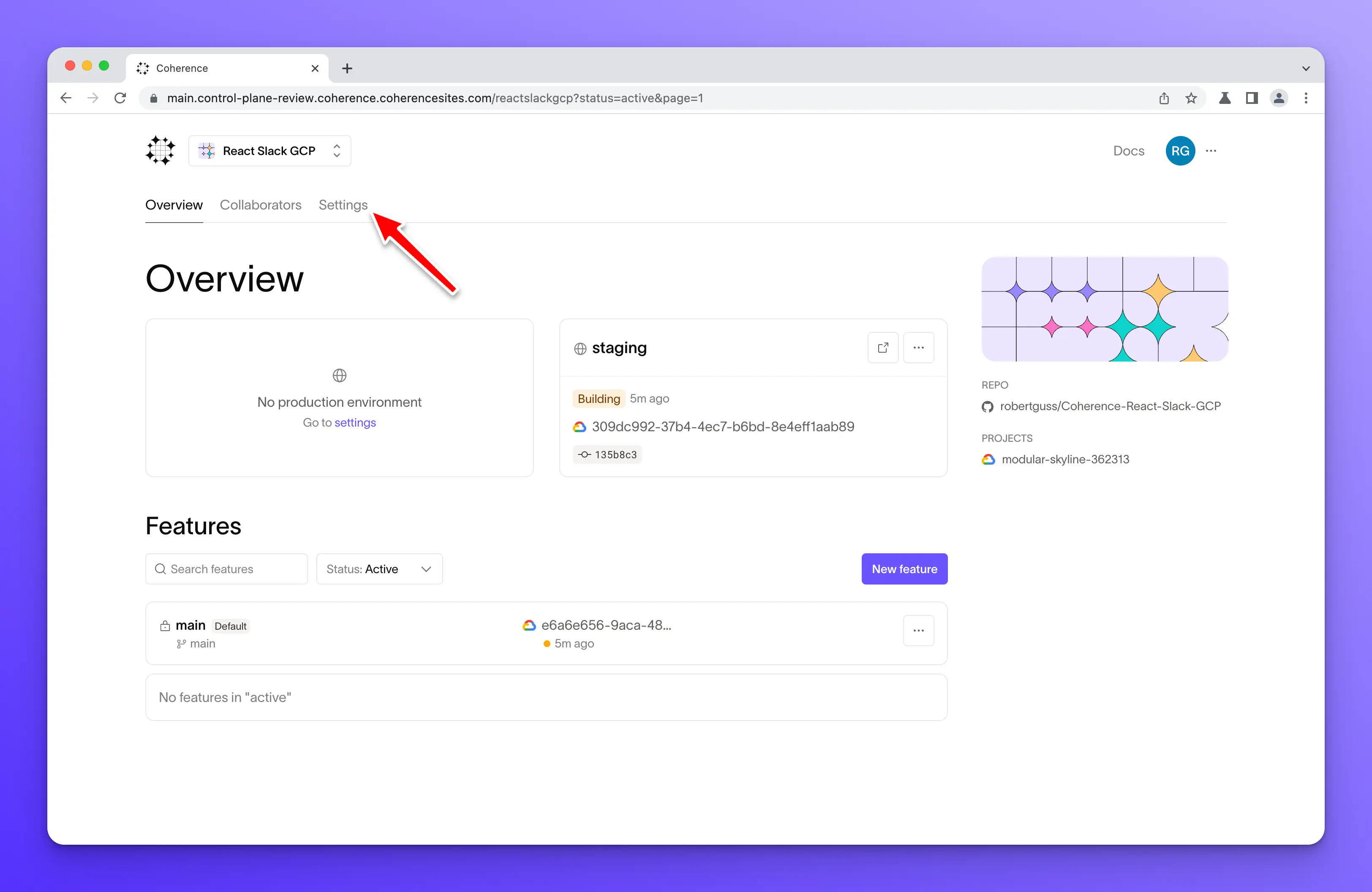
- Navigate to the Integrations section and click the Install button next to Slack.
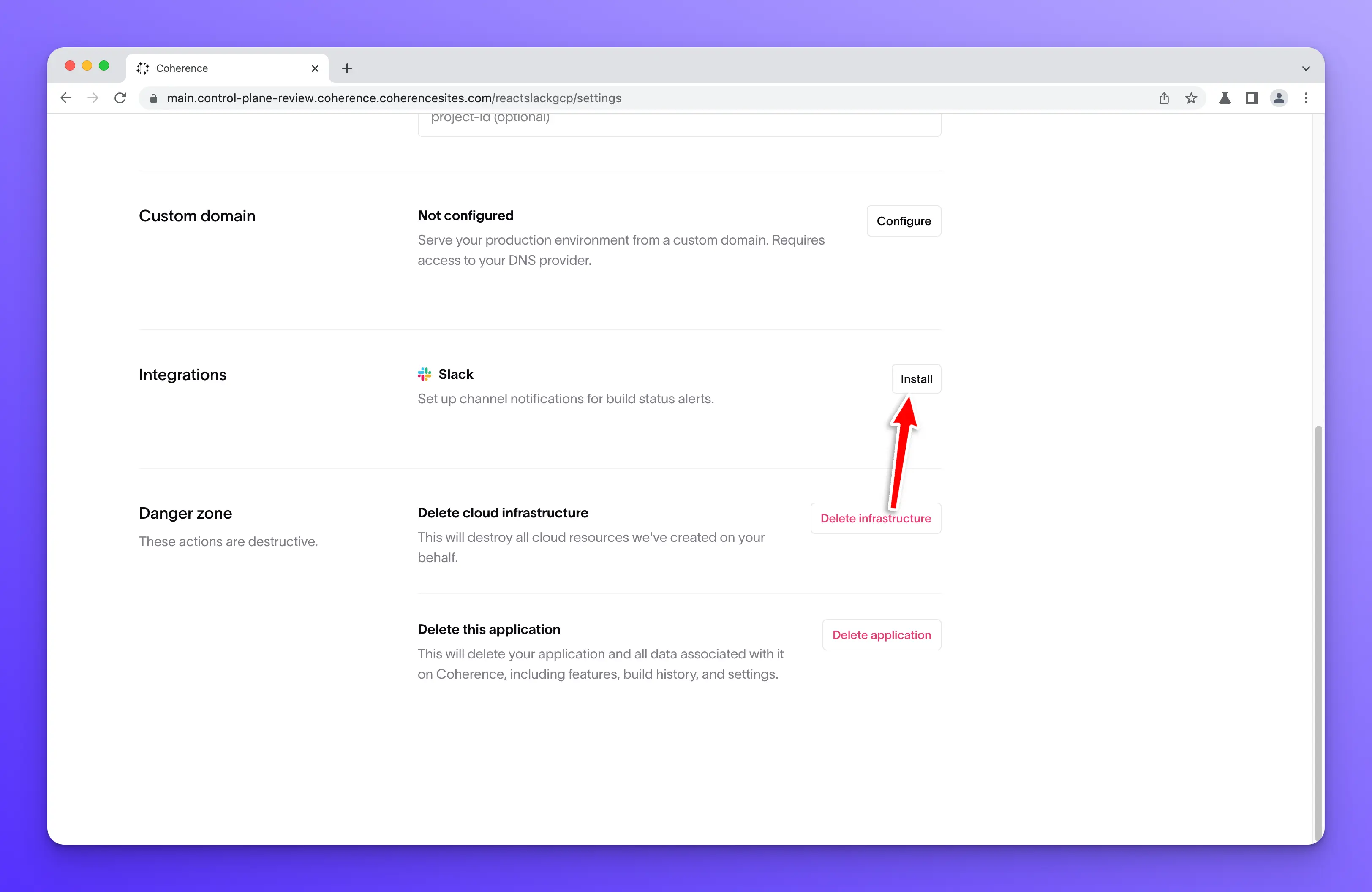
- Enter the name of your Slack workspace and click Continue.
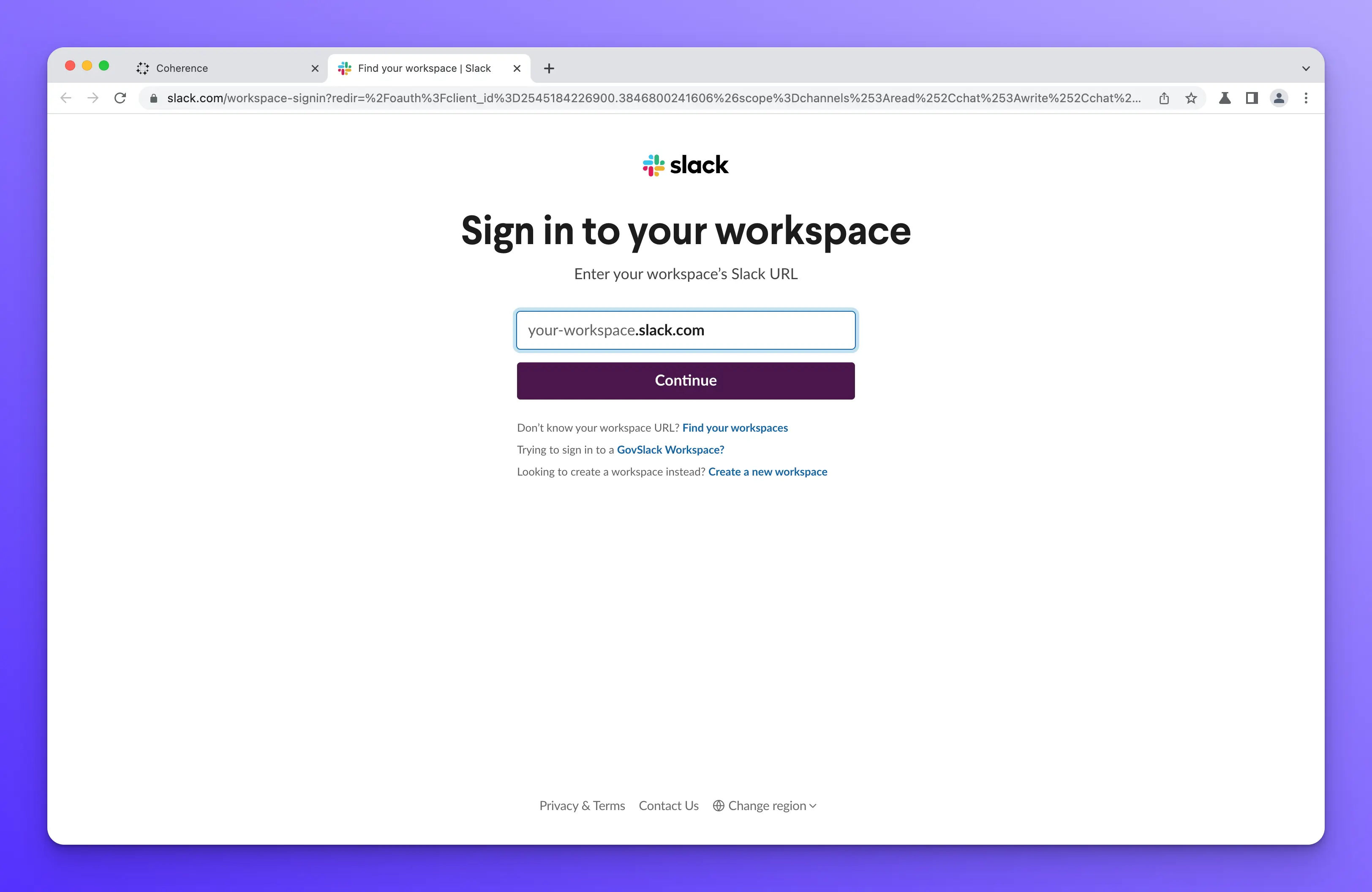
- Once Slack finds your workspace, grant Coherence access to your workspace.
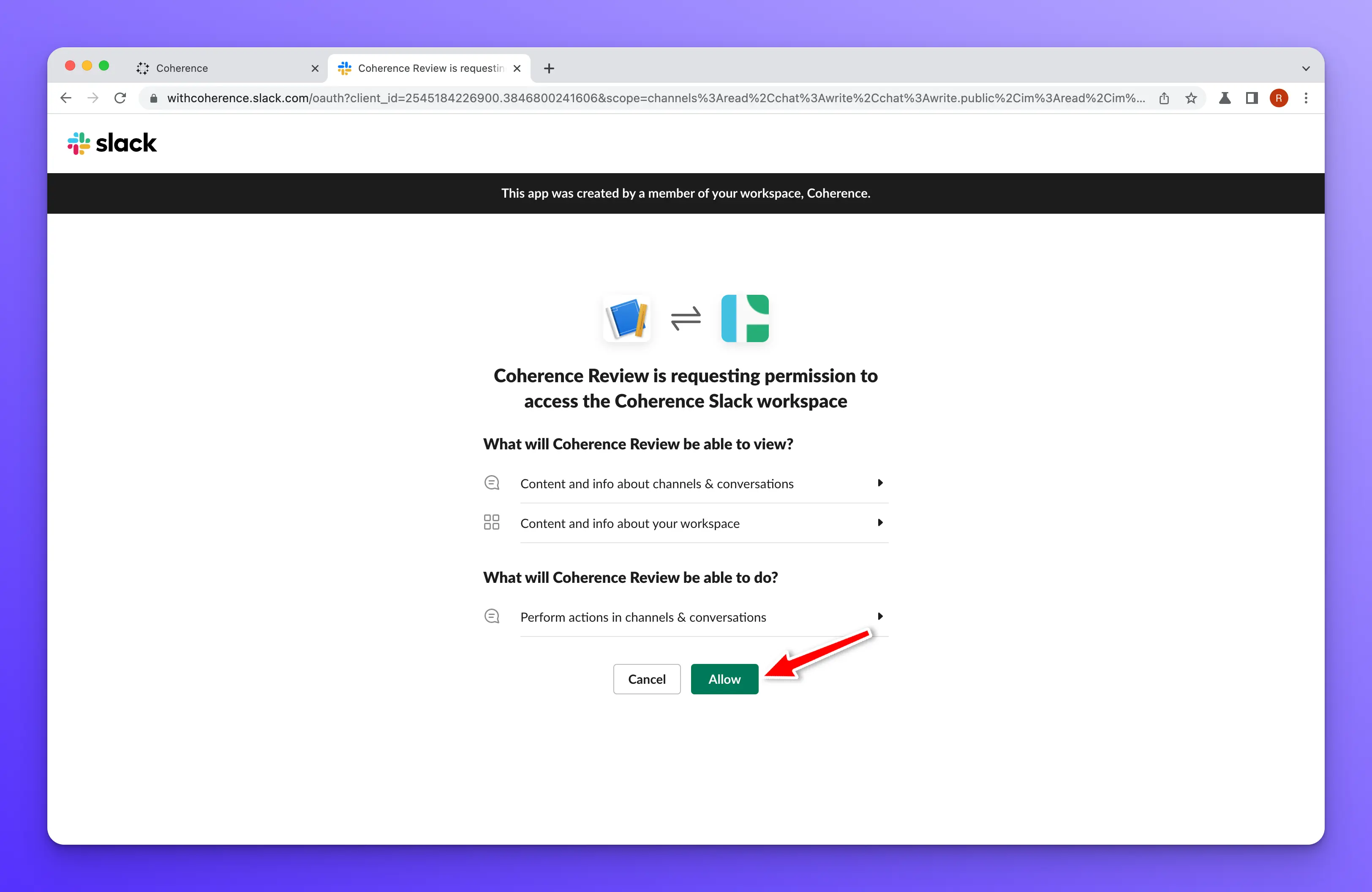
- If everything works correctly, you will be taken to a screen that confirms you have "Successfully installed Slack".
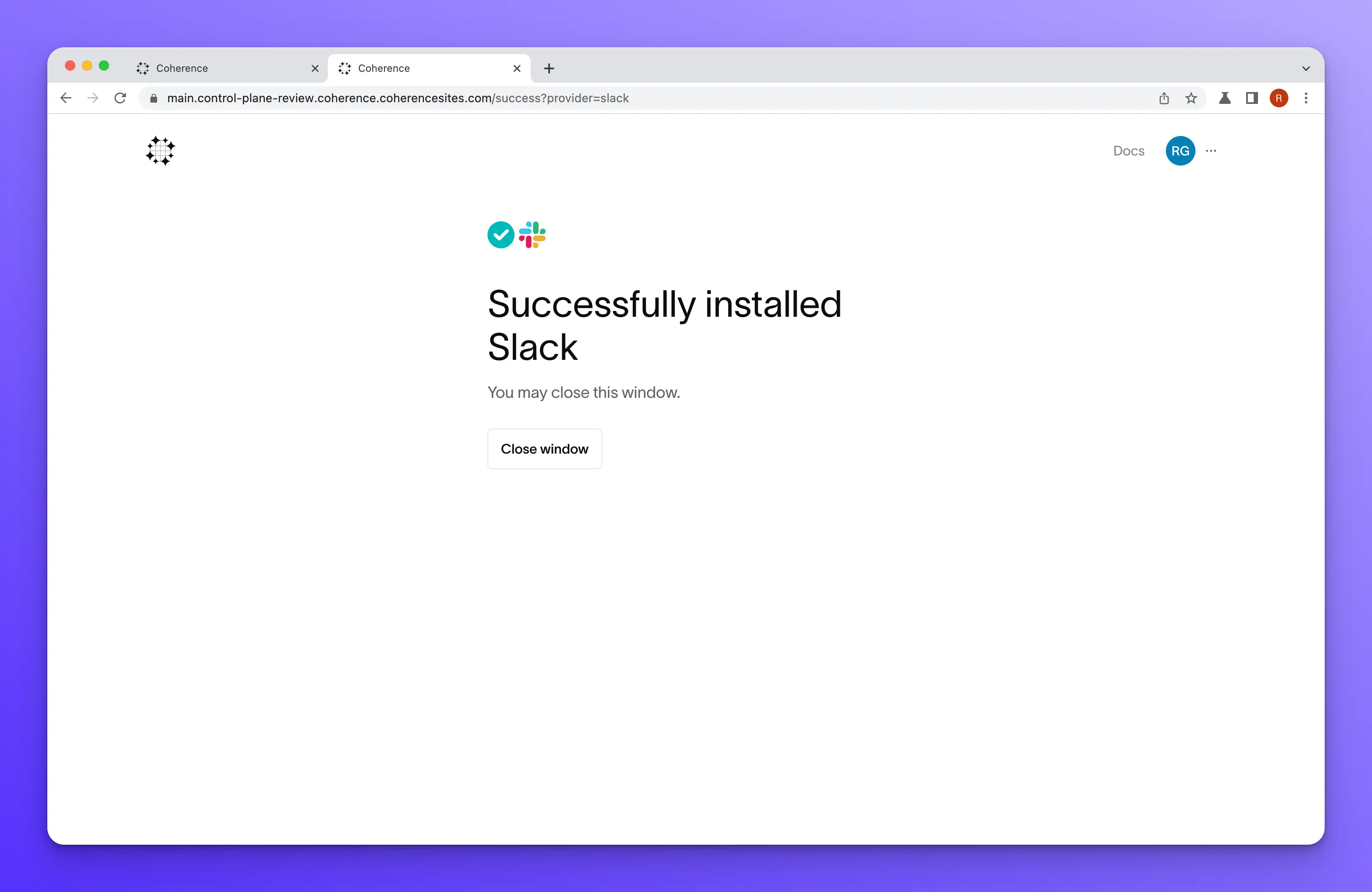
- Finally, return to the Coherence Application settings and select the Slack channel you would like Coherence to post to.
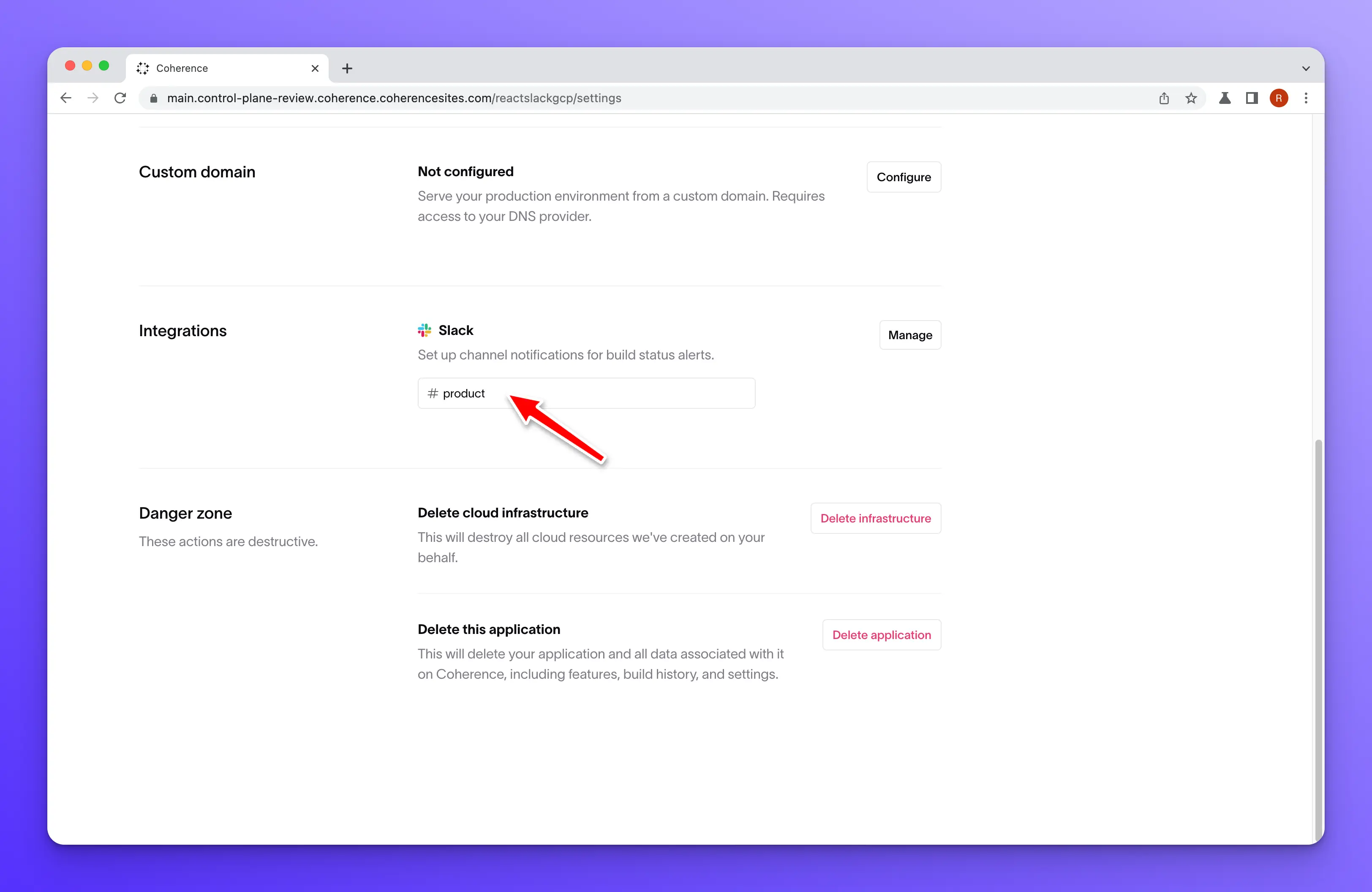
Doppler
Doppler is a secrets manager platform that you can integrate with Coherence by placing the command, doppler run --token=$VAR_NAME, before your command in the cnc.yml and setting the variable for the token in the appropriate collection or environment.